For the last few months I’ve switched over to using MailMate as my main email app on the Mac. Alternative mail programs are not very numerous, partly because, overall, Apple’s default one does a remarkably good job. I’ve always rather liked it.
MailMate has a few quirks, and is still in development. (Hint: Turn on ‘Experimental features’, and under Software Update hold down Alt while pressing the ‘Check Now’ to get the very latest version. This sounds dodgy, but I’ve had no reliability problems.)
Overall, I love it. Here are some of my favourite features:
- I like the ‘correspondence mode’ – when you’re looking a message, this extra window shows you all your correspondence with that person.
-
I like being able to write my emails in Markdown.
-
It copes well with my 11GB of mail.
-
There are helpful prompts which warn you if you might intend to do something slightly different. For example, you’ve used words that suggest you’re attaching something, but don’t actually have any attachments. Or if you’ve hit reply on a message that originally had multiple recipients: it lists the other people and asks if you really wanted ‘Reply All’?
-
The search facilities are awesome. If you need to find the messages that you sent to Fred, or that he sent to you, before the start of the year, that don’t contain the word ‘invoice’, it’s easy to do.
-
You can save these complex queries as Smart Mailboxes. In fact, every list of messages you see is basically a database query, and you can treat them as pretty much alike.
-
You can rearrange the order of the mailboxes in the list on the left. So if your smart mailboxes are more important than your folder layout on the server, you can put them at the top.
These last two have combined to make the single best feature for me. In the past, I used to mark as ‘unread’ any messages which still needed my attention. The problem was that it was too easy, when skimming through messages on one of my devices, unwittingly to mark things as ‘read’ and never get around to acting on them when I got back home. And shuffling things into different folders was too much hassle while walking the dog; I just wanted a single inbox and a way of noting what was important.
MailMate’s smart mailbox came to the rescue. I now flag messages that need further action, instead of leaving them as unread. My number one mailbox collects the unread and flagged messages from all my inboxes into one place, and doesn’t show anything else.
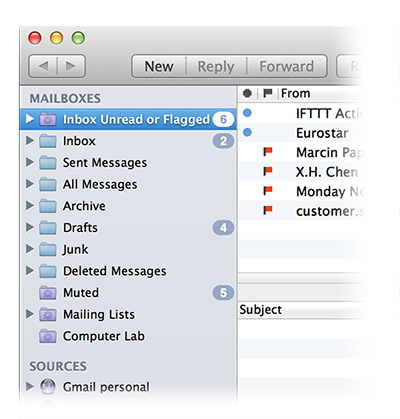
This is brilliant, because I know that anything I flag, from any program on any device, will appear there, along with any messages I haven’t yet seen. In other words, these are the only things that require my attention. It’s usually a nice short list, and it’s where I spend almost all my time.
MailMate costs $50, which is a hard sell when the Mac comes with a very good email program, and there are free alternatives like Thunderbird. There are a couple of minor features that I miss from Apple Mail, like its handling of images. And it took me a couple of weeks to feel really at home with MailMate.
But there’s a 30-day free trial, and I paid for it long before my time was up. Recommended.
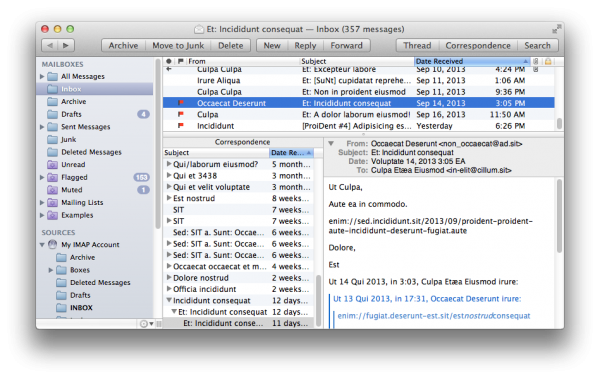
I quite like the way it translates your messages into Latin: not being quite so classically trained as yourself, I would hope it works the other way also 😉
It actually has a menu option called ‘Distortion Mode’ for this – it obfuscates your text by replacing it with Latin words so that you can take screenshots without compromising your own (or others’) privacy!
Thanks for the tips. The tip for managing mail that needs further attention is a great idea and iI implemented it immediately. I two also love the correspondence mode.
I’ve been switching back and forth from Mail.app with MailTags & Mail-Act-On to Mailmate for months. I always seem to have the most success with MailMate I should just stick with it.
Thanks again for your review.
Mail.app allows “nested” Smart Folders to do the same, except possibly not as elegant.
You can have Smart Folders that have the contents of other Smart Folders as criteria
e.g.
I have a “TodoToday” Smart Folder that contains everything tagged yellow (yellow tags are for work) that’s also not in specified folders.
I have another “ReallyTodoToday” Smart Folder that contains everything in the “TodoToday” Smart Folder and all unread email from everywhere.
So that Smart Folder contains everything I need to do today, but also that I have not yet processed.
Processing involves tagging it as workToday (yellow), Personal (Green) or Really should do something but I probably won’t(red). If it’s yellow it remains in that box.
I do use different coloured tags for personal and work stuff. So multiple ToDo lists.
Just a shame that iOS does not support different coloured tags, just one tag.
Thanks, Chris –
That’s a good solution – getting more complex queries by nesting them.
I do still like MailMate’s ability to re-order (and even nest) the folder list, which Mail can’t do, since it wants to keep your Smart Folders together. It does at least let you put Smart Folders before ordinary folders, though, so I could put all of them at the top if I decided they were more important…
Q