Nobody likes AppleScript. Well, almost nobody. It’s an attempt to make a programming language look like a natural language, which means that knowing what constitutes valid syntax in any given situation is almost impossible. I once suggested that what the world really needs is a Perl-to-Applescript translator, because Perl is a language that’s pretty easy to write but impossible to read, and AppleScript is easy to read but impossible to write. The syntax is a bit dependent on the apps with which you’re trying to interact, too, and the debugging options are exceedingly limited.
But the most annoying thing is that, on occasion, it’s exceedingly useful, and there aren’t really good alternatives for the kind of things it can do.
So just in case anyone out there is googling for this kind of thing, here’s how I made it change the default options on a dialog box that I use every day.
I’ve been inspired by David Sparks’s e-book Paperless, and my new-found fondness for the kind of things you can do with the Hazel utility, to get a better, more automated workflow for scanning in documents.
A key component, of course, is that you want them to be OCRed so that you can search for them, or search within them, later. I want something that does this automatically, or can be made to do it automatically, when a scan ends up in a folder on my disk, with minimal manual intervention. Good OCR programs are fairly costly on the Mac – Abbyy FineReader, at £79, is generally agreed to do the best OCR job, but the Mac version is not very scriptable. PDFpen, at £47, does a reasonable job and has better scriptability, and if I were starting now I’d probably use that.
But a while ago I splashed out on NeatWorks, which has good OCR, plays nicely with my wonderful ScanSnap scanner, and provides a complete filing system for my documents, with flexible metadata options. It’s a nice package. But the problem is that I no longer want a complete filing system for my documents – I want to do that myself.
So for the moment I’m using NeatWorks to capture my scans, OCR them, enter some metadata and then export them as PDFs to the folder where Hazel and other things take over. They typically stay in NeatWorks for about a minute.
OK – that was a long run-up to explain why I regularly – often several times a day, do File > Export… and get this dialog:
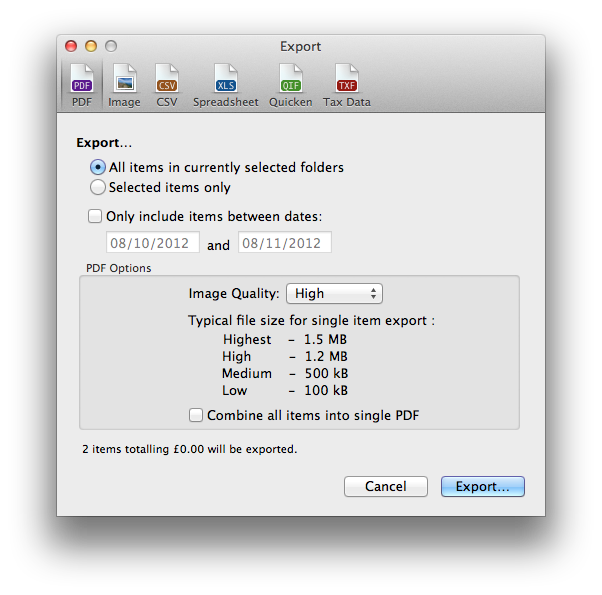
At this point I can almost just hit [Return], except for one problem: the default is to export all the items in the currently selected folders and I just want to export the thing I last scanned. So every time I do this, I have to switch from keyboard to mouse, click the little radio button by ‘Selected items only’ and then carry on.
AppleScript to the rescue! I used Automator to create a service that just applies to NeatWorks and runs the following AppleScript:
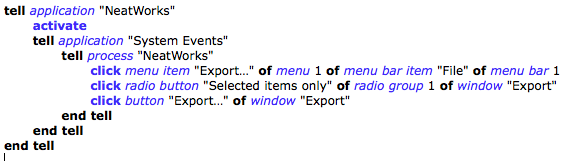
This runs ‘File > Export…’, clicks the appropriate radio button, and then clicks the Export… button.
Finally I used the Keyboard section of System Preferences to assign a keyboard shortcut to this service.
Now, I drop some paper into the scanner and press the button on the front. NeatWorks pops up and OCRs it. I type in a title, document date and any other keywords I fancy, then just hit my magic keystroke and check the name and folder before hitting return to save.
At that point, Hazel takes over and does something like “if this file was created by NeatWorks, and has a name containing the word ‘Telemarq’ and the word ‘receipt’, then file it away in the appropriate folder of my receipts directory with a suitably reformatted filename”.
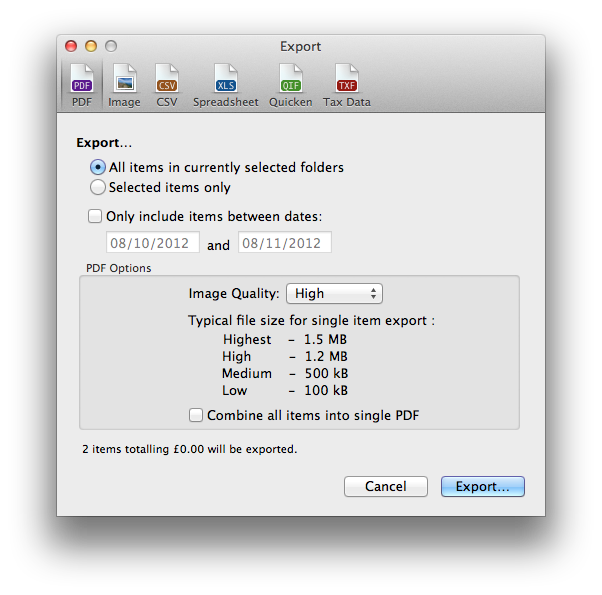
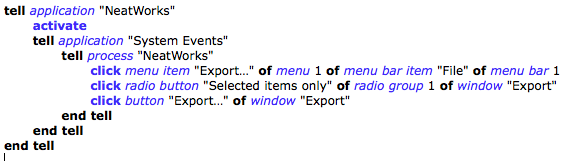
Recent Comments